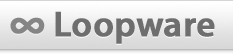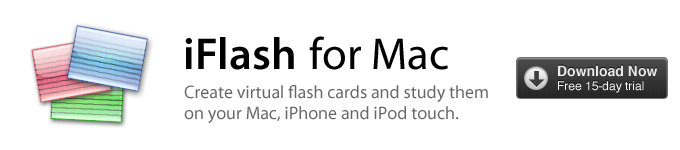
|
|
 Description | Release Notes | Download | Buy for $14.99 | Support  |
I can't get iFlash on my Mac to see my iPhone or iPod touch! Make sure you have downloaded iFlash Touch onto your iPhone/iPod first. Then, make sure that your device is connected to the same wireless network as your Mac. Finally, open iFlash Touch on your device to begin exporting. If this doesn't work, it may be a problem with your wireless network. iFlash uses a technology called "Bonjour" that some public/university networks disable. To test whether it's your network, follow these directions to set up a computer-to-computer network between your Mac and iPhone/iPod touch. Syncing using the iPhone USB cable is not technically possible, due to restrictions by Apple on third-party developers. My text gets cut off while studying on my iPhone/iPod touch. Can I fix this? You can resize text while studying on your iPhone by pinching in and out with two fingers. This fixes the issue for most people. Why don't images and audio in my deck export to iFlash Touch? iFlash Touch doesn't currently support images and audio. iFlash Touch doesn't support my custom font? Unfortunately, due to limitations with iOS, custom fonts can't be loaded from external applications. How can I insert special characters (like subscripts, sigma, etc) in my cards? You can insert special characters using OS X's built-in keyboard features. Learn more about using special characters on OS X in this awesome tutorial by Tuts+. Importing a text file produces a bunch of strange characters. iFlash needs the text file to be formatted using the Unicode (UTF-8) text format. To convert a file to UTF-8, first open it with TextEdit (in your Applications folder). Then, click the "File" menu and choose "Save As". In the "Format" popup, choose "Unicode (UTF-8)." How can I delete a deck I've created with iFlash? First, click the Finder (blue happy face) icon in your Dock. Then, navigate to where you saved your deck (usually in the Documents folder) and drag the decks you want to delete to the trash. To empty the trash, click the "Finder" menu and select "Empty Trash." How can I delete or update decks I've uploaded to the Deck Library? Open the Deck Library by clicking the "iFlash" menu and selecting "iFlash Deck Library." Then, click the "Browse Available Decks" link. Finally, at the bottom of the window, select the "All Decks" button and choose "My Uploaded Decks." |